iPhone becoming disabled is quite a typical scene. And it can happen in various ways.
Perhaps a toddler got his hands on your phone and disabled it, trying to unlock the phone, or maybe your pet cat messed with the phone, enough to disable it.
You could forget the password yourself and disable it without counting the unlocking attempts with an assumed password.
Anyhow, if you have your iPhone disabled, then you have come to the right place. We have put together a few ways of how to unlock the iPhone other than using iTunes. Let’s take a look at the solutions.
If you are looking at your or any iPhone screen showing ‘iPhone disabled, connect to iTunes,’ and you don’t have access to iTunes, that is not the end of the world.

1. There are a few practical solutions to how to fix disabled iPhone:
a. Use an unlocking tool:
There are several 3rd party unlocking tools to unlock iPhone without a password. However, the software can harm your iPhone if not from a reliable source.
We recommend using Dr.Fone software to fix the ‘iPhone is disabled connect to iTunes problem.
Enabling an iPhone is a tedious task due to the security design. Dr.Fone will save you from juggling with all the technical stuff.
This software is quite a reliable one with a secure and swift solution to unlock a disabled iPhone. It supports all the latest versions without harming the iPhone’s iOS firmware.
2. Follow these steps to see how to unlock the iPhone:
Step 1: Download and launch Dr.Fone on your computer or Mac, click ‘Screen unlock’ from the welcome screen. The process has started now.
Step 2: Connect your iPhone to the computer with a flash/USB cable. Wait for a few minutes to let the application recognize the iPhone. After it’s done, click on the ‘Unlock iOS screen.’
Step 3: Now, Dr.Fone will activate the iPhone DFU mode after recognizing the device. Follow the instructions that will appear on the screen.
Step 4: A page will appear asking for some information related to your iPhone’s model. Input the correct information and click ‘Download.’
Step 5: Dr.Fone software will now download all the relevant firmware updates for the disabled iPhone.
The download process will take some time. After the download is complete, click the ‘unlock now’ button.
Step 6: A pop-up will appear with a confirmation code and ask you to type in the code in the designated box. Type that confirmation code to initiate the process.
Step 7: The process will be complete after 15-20 minutes. You will be notified with the ‘lock screen has been deleted.’ If you are still facing problems, click ‘try again’ to repeat the procedure.

3. Using Find My iPhone:
Restoring iPhone with iTunes is not the only solution out there to unlock the disabled iPhone. While iTunes always helps to enable an iPhone when you forgot iPhone passcode or iPad passcode, it may not be available to you for any reason.
Find my iPhone is an excellent technique to unlock your disabled iPhone. These are the steps you need to follow to restore your device:
Step 1: Log in to your iCloud account using any browser. Go to the ‘Find My iPhone’ section and tap on ‘Devices.’ Select your disabled iPhone from the list of devices that are linked to your Apple ID.
Step 2: Now you can erase, lock, play a sound, or locate your device from this option. To fix a disabled iPhone or iPad, click on ‘erase iPhone’ and confirm it.
It will take some time to erase all data of your device remotely. It will reset your password as well. Use the most recent backup to restore the data on your device.
4. Using Siri bug:
If your device has iOS 8.0 to 11.0, you can use Siri to unlock your phone. Siri itself is an intelligent voice assistant who is highly capable of conducting a wide range of tasks.
However, it has a small bug using which you can enable your disabled iPhone.
a. Here are the steps:
Step 1: Hold the ‘Home’ button and activate Siri. Ask ‘what time is it?’ and it will show a clock on the screen.
Step 2: Tap on the clock, go to ‘World clock’ and add another watch by tapping on ‘+’ on the far right above.
Step 3: Go to the search bar. Type anything, tap and hold the blank screen and then tap ‘select all.’
Step 4: Then, you will see various options, tap on the ‘share’ option, which will open another window to let you share. Tap on the message icon to open the message box.
Step 5: Go to the ‘To’ field and type anything. Then tap on the return key on the keyboard to highlight text in green.
Step 6: Now select the ‘+’ icon to create a new contact.
Step 7: Tap on ‘add photo’ of the ‘add new contact’ option, and you will be able to visit the album.
Press the hold button, and you have successfully bypassed the disabled option.
By the end of this article, now you know how to bypass your iPhone’s password without losing any data or harming the iOS firmware.
After you unlock your iPhone, you can use it as you want. Pick your preferred technique to enable your iPhone successfully.
If you have additional issues, resolve them with Dr.Fone ios screen unlock will wipe the data. Good luck!
Tech Trends
Related posts
Leave a Reply Cancel reply
Hot Topics
Categories
- Ads (5)
- Animes (25)
- Artificial Intelligence (AI) (35)
- Augmented Reality (AR) (10)
- Automotive (9)
- Bitcoin (16)
- Blockchain (24)
- Business (244)
- Business Intelligence (3)
- Cloud Computing (23)
- Computer (128)
- Concrete Technology (1)
- Cryptocurrency (10)
- Cybersecurity (42)
- Data Science (9)
- Database (4)
- DevOps (6)
- Digital Marketing (76)
- Digital Workplace (14)
- Ecommerce (1)
- Education (28)
- Electric Vehicle (EV) (1)
- Electronics & Hardware (17)
- Entertainment (42)
- Fabrication (3)
- FAQ's (1)
- Finance & Marketing (47)
- Gadgets (35)
- Games (8)
- Gear (29)
- HTTPS (1)
- Industry (46)
- Information Technology (90)
- Internet (413)
- Internet of Things (IoT) (41)
- Job (25)
- Machine Learning (6)
- Marketing (92)
- Mobile Apps (21)
- Movies (11)
- Natural Language Processing (6)
- News & Trends (109)
- Programming (4)
- Science & Technology (235)
- Security (81)
- SEO (56)
- Services (36)
- Social Media (73)
- Software (99)
- Sports (1)
- Technology (306)
- Telecom (6)
- TikTok (5)
- Tours & Travels (9)
- Uncategorized (11)
- Virtual Reality (VR) (7)
- VoIP (4)
- Web Technology (42)
- Workforce (17)
- Workspace (6)

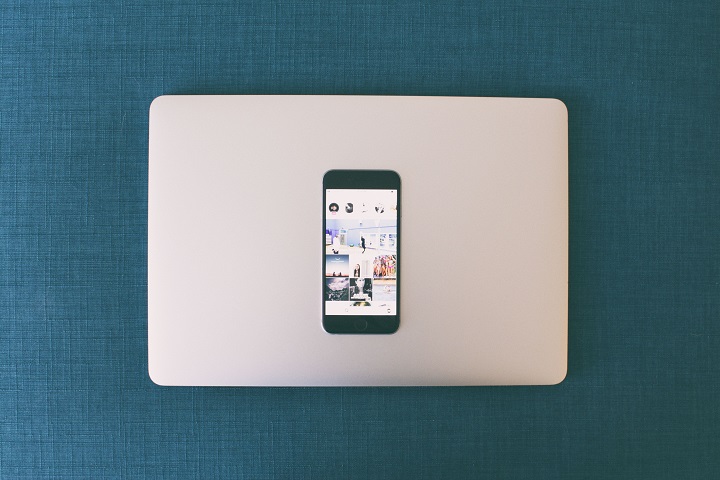
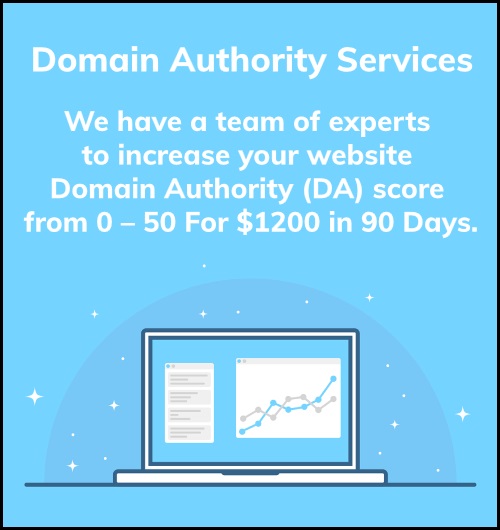
Stay connected