PDFBear has the efficiency to make changes in your PDF document by removing and deleting pages that you do not want to include. PDBear is a conversion tool that lets you have full access to materials such as PDFs and extract specific pages from your PCs, laptops, and mobile phone.
All of the deletion or removing process will be operated by their enhanced feature, which is the back-end to delete PDF those pages. If you have a document and suddenly, you need to remove pages before presenting for school reports, work-related presentations, and more, PDBEar is the tool for you to do all the work quickly and successfully.
Sometimes we create mistakes, or not use some pages on our PDF files. Finding a way to delete pages of the document can be hard if you don’t look for resources that are trustworthy and have excellent quality services. PDFBEar will take care of your needs by only following these three steps.
Table of Contents
1. Select A PDF File
Are you in a rush, and you want to need to delete pages from pdf files that you find unnecessary for your document? PDFBear Remover will help you and make things easier for you to remove pages in your portable document format file.
Select a PDF that you wish to modify or delete pages. A large box is displayed at the center of the web interface, where you can also use their Drag and Drop feature. If you happen to have your pdf files saved on the cloud, you can still upload it on the PDFBear tool even on your device’s cloud storage.
2. Remove Pages
Remove or delete the page(s) that you find unnecessary in your document. PDFBear runs online, which means you won’t have to install or download additional software or plugins on your device to serve you. Right after uploading the PDF file, you will see thumbnails found on each page in your document.
If you want to start removing a page, all you have to do is click the trash icon. If you want to undo changes, clicking the trash icon again will bring back the deleted page. If you also need to rearrange pages, you can drag & drop the pages on portions you want them to be.
3. Save Updated PDF
After all of the changes made to your document, click the “download” button and it will automatically save to your device. You can also share your new PDF file to your Dropbox or Google Drive storage. PDFBear is an easy to use online tool that will make your documents shorter, smaller in file size and only give the pages you need.
PDFBear focuses on all needs that revolve around documents in PDF formats. From deleting pages to rearranging them to new individual outputs is included in the features that they offer.
4. Takeaway
Do you happen to be on Windows, Linux, or Mac operating systems? PDFBear can still remove pages for you because this online tool works on all orders and devices. PDFBear will ensure that they automatically remove and delete the uploaded pdf files of yours after you use their server.
PDFBear has made all of the work smoothly and efficiently for you. Removing specific pages from your file will be a walk in the park if you use their online tool. Upload or select, delete, and save, PDFBear will apply all the changes for your new PDF file. From that, the initiation of the deletion process is ongoing. In cases when you manually do page breaking or paragraph selection, then this website will help you with all of that.
Tech Trends
Related posts
Leave a Reply Cancel reply
Hot Topics
Categories
- Ads (5)
- Animes (25)
- Artificial Intelligence (AI) (35)
- Augmented Reality (AR) (10)
- Automotive (9)
- Bitcoin (16)
- Blockchain (24)
- Business (244)
- Business Intelligence (3)
- Cloud Computing (23)
- Computer (128)
- Concrete Technology (1)
- Cryptocurrency (10)
- Cybersecurity (42)
- Data Science (9)
- Database (4)
- DevOps (6)
- Digital Marketing (76)
- Digital Workplace (14)
- Ecommerce (1)
- Education (28)
- Electric Vehicle (EV) (1)
- Electronics & Hardware (17)
- Entertainment (42)
- Fabrication (3)
- FAQ's (1)
- Finance & Marketing (47)
- Gadgets (35)
- Games (8)
- Gear (29)
- HTTPS (1)
- Industry (46)
- Information Technology (90)
- Internet (413)
- Internet of Things (IoT) (41)
- Job (25)
- Machine Learning (6)
- Marketing (92)
- Mobile Apps (21)
- Movies (11)
- Natural Language Processing (6)
- News & Trends (109)
- Programming (4)
- Science & Technology (235)
- Security (81)
- SEO (56)
- Services (36)
- Social Media (73)
- Software (99)
- Sports (1)
- Technology (306)
- Telecom (6)
- TikTok (5)
- Tours & Travels (9)
- Uncategorized (11)
- Virtual Reality (VR) (7)
- VoIP (4)
- Web Technology (42)
- Workforce (17)
- Workspace (6)

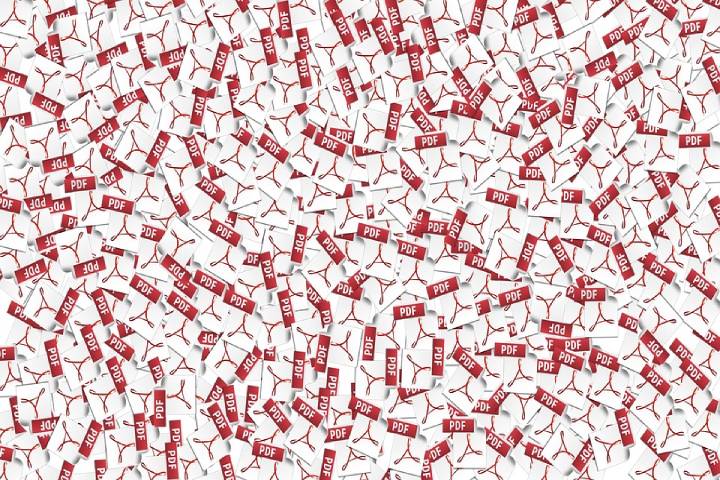
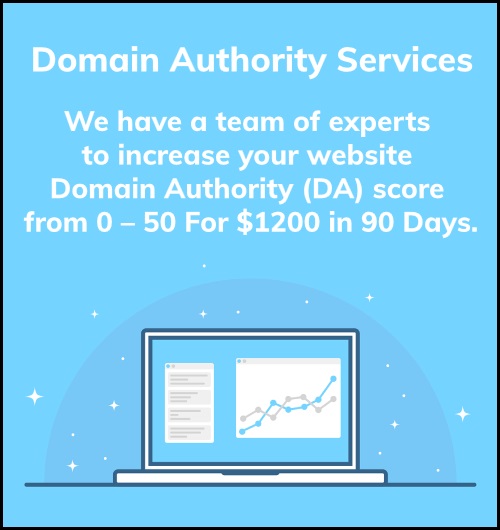
Stay connected