YouTube is the world’s largest video-sharing website with millions of videos and billions of views. However, there may be times when you want to download a YouTube video to watch offline, share with your friends or use in your own content. In this blog post, we will show you how to download a YouTube video on your computer or mobile device.
1. Using a YouTube Video Downloader Website
There are many web related sites that give permission to you to download YouTube videos for free. Here’s how to download a YouTube video using one of these websites:
- Visit YouTube and find and selected video you want to download.
- Copy the URL of the video from the address bar at the top of your browser.
- Go to a YouTube video downloader website, such as y2mate.com, and paste the video URL into the text box.
- Select the video quality and format you want to download and click the “Download” button.
- Wait for the website to process the video and generate a download link.
- Click on the “Download” button to save the video to your computer or mobile phone.
2. Using a YouTube Video Downloader App
There are also many apps that allow you to download YouTube videos for free. Here’s how to download a YouTube video using one of these apps:

- Download a YouTube video downloader app, such as TubeMate, on your mobile device.
- Open the app and search for the video you want to download.
- Tap the video to open it and then tap the “Download” button.
- Select the quality of the video and format you want to download.
- Wait for the app to process the video and generate a download link.
- Tap the “Download” button to save the video to your mobile device.
3. Using a Browser Extension
If you frequently download YouTube videos, you may want to consider using a browser extension, such as Video DownloadHelper for Chrome or Firefox. Here’s how to download a YouTube video using a browser extension:
- Install the browser extension on your computer.
- Visit YouTube and find and select video you want to download.
- Click on the browser extension icon in your browser toolbar.
- Select the quality of the video and format you want to download.
- Wait for the browser extension to process the video and generate a download link.
- Click the “Download” icon button to save the video to your computer.
4. Using VLC Media Player
VLC Media Player is a popular media player that can also be used to download YouTube videos. below mention how to download a YouTube video using VLC Media Player:
- Download and install VLC Media Player software on your computer.
- Visit YouTube and find and select video you want to download.
- Copy the URL of the video from the address bar at the top of your browser.
- Open VLC Media Player and click on “Media” in the top-left corner.
- Select “Open Network Stream” from the dropdown menu.
- Paste the video URL into the text box and click “Play.”
- Wait for the video to start playing, and then click “Tools” in the top menu bar.
- Select “Codec Information” from the dropdown menu.
- Copy the text in the “Location” field at the bottom of the “Codec Information” window.
- Open a web browser, paste the text you just copied into the address bar, and press “Enter.”
- Right-click on the video and select “Save Video As” to save the video to your computer.
5. Using a Video Downloading Browser Extension
Another way to download YouTube videos is to use a browser extension specifically designed for downloading videos. One such extension is Video Downloader Plus for Google Chrome. Here’s how to download a YouTube video using Video Downloader Plus:
- Install Video Downloader Plus from the Chrome Web Store.
- Visit YouTube and find and select video you want to download.
- Click on the Video Downloader Plus icon in your browser toolbar.
- Select the quality of the video and format you want to download.
- Wait for the extension to process the video and generate a download link.
- Click the “Download” icon button to save the video to your computer.
6. Using a Mobile App
If you’re using a mobile device, you can also download YouTube videos using a mobile app. One such app is Video Downloader for YouTube. Here’s how to download a YouTube video using Video Downloader for YouTube:
- Download and install Video Downloader for YouTube on your mobile device.
- Visit YouTube and find and select video you want to download.
- Tap the “Share” button underneath the video.
- Select “Copy Link” to copy the video URL to your clipboard.
- Open Video Downloader for YouTube and tap the “Paste” button to paste the video URL.
- Select the quality of the video and format you want to download.
- Wait for the app to process the video and generate a download link.
- Tap the “Download” button to save the video to your mobile device.
Conclusion
Downloading a YouTube video is easy and can be done using a YouTube video downloader website, a YouTube video downloader app or a browser extension. However, be aware that downloading copyrighted content may be illegal in some countries, so make sure you have the legal right to download the video before doing so.
Tech Trends
Related posts
Leave a Reply Cancel reply
Hot Topics
Categories
- Ads (5)
- Animes (25)
- Artificial Intelligence (AI) (35)
- Augmented Reality (AR) (10)
- Automotive (9)
- Bitcoin (16)
- Blockchain (24)
- Business (244)
- Business Intelligence (3)
- Cloud Computing (23)
- Computer (128)
- Concrete Technology (1)
- Cryptocurrency (10)
- Cybersecurity (42)
- Data Science (9)
- Database (4)
- DevOps (6)
- Digital Marketing (76)
- Digital Workplace (14)
- Ecommerce (1)
- Education (28)
- Electric Vehicle (EV) (1)
- Electronics & Hardware (17)
- Entertainment (42)
- Fabrication (3)
- FAQ's (1)
- Finance & Marketing (47)
- Gadgets (35)
- Games (8)
- Gear (29)
- HTTPS (1)
- Industry (46)
- Information Technology (90)
- Internet (413)
- Internet of Things (IoT) (41)
- Job (25)
- Machine Learning (6)
- Marketing (92)
- Mobile Apps (21)
- Movies (11)
- Natural Language Processing (6)
- News & Trends (109)
- Programming (4)
- Science & Technology (235)
- Security (81)
- SEO (56)
- Services (36)
- Social Media (73)
- Software (99)
- Sports (1)
- Technology (306)
- Telecom (6)
- TikTok (5)
- Tours & Travels (9)
- Uncategorized (11)
- Virtual Reality (VR) (7)
- VoIP (4)
- Web Technology (42)
- Workforce (17)
- Workspace (6)


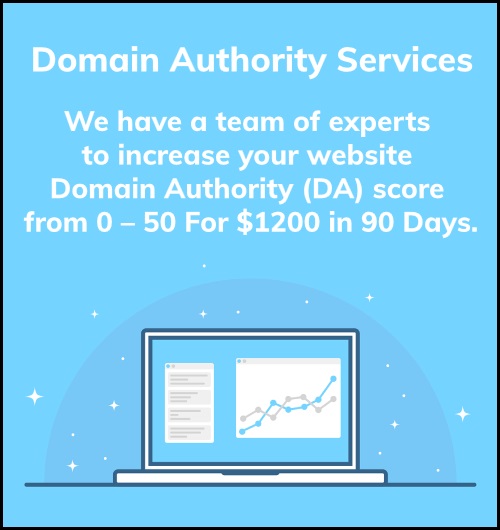
Stay connected