The Apple iPhone, iPad, and iPod Touch have a security system that deactivates them in case you set the unlock code six times in a row. By doing so, the iOS device will display a message saying it is disabled, and the only way you can reactivate it is by doing a full restore.
Apple implemented this security measure so that, in case of theft or loss of the devices, nobody can access your data. The downside of this system is that if you do not do backups, you will usually lose all your data if you forget the unlock code, because as I said the only way to reactivate it is to make restoration.

If you have an iPhone, iPad, or iPod Touch in this situation, I explain below the different available options to use it again.
Depending on what you have done in the past with the device you will have to resort to a different method to restore it. In particular, there are three different situations:
If you have synchronized at any time the device with a computer through iTunes, you can reset it on that same computer (as long as you have not reinstalled the operating system since the last synchronization).
If Search for my iPhone is active on the devices, you will have to use iCloud to do the restoration.
Finally, if you have never synchronized with iTunes and you do not have an associated iCloud account, you will have to put it in restoration mode to recover it.
Once you identify the situation you are in, you can go to the section where I explain the steps to follow to restore the iDevice.
It is the way to restore a better-known iOS device since at the beginning of the system it was the only one available. To do so, your device must have been previously synchronized on the same computer. Otherwise, it will ignore it. If there is already a previous synchronization, the steps to follow are as follows:
1. Connect the iPhone, iPad, or iPod Touch to the computer in which you previously synchronized it with the USB cable.
2. Open iTunes and access the device management screen.
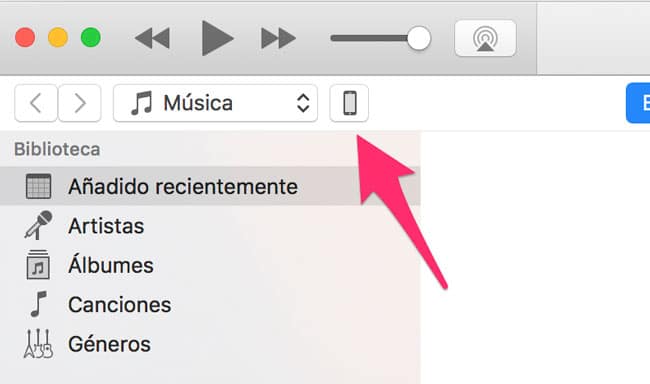
3.- Click on Restore and follow the instructions that appear on the screen.
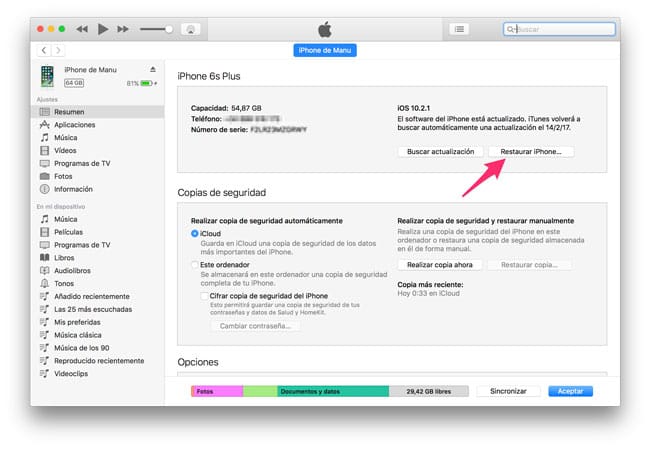
Once restored, iTunes will ask if you want to configure the device as new or if you prefer to restore a previous backup. At this point, you must decide what you want to do and choose if you prefer to start with the device as if it were new or use some of the backup copies stored on the computer.
Delete the devices from iCloud:
To use this option, it is necessary that the iPhone, iPad, or iPod Touch have an iCloud account configured with Find My iPhone activated. Also, you also need to be connected to a WiFi or mobile network with Internet access. If you meet these requirements, the steps to follow are the following:
1.- Access https://www.icloud.com find from another device.
2.- Log in with the Apple ID associated with the device you want to restore.
3.- Click on the option All devices and select the device you want to restore.
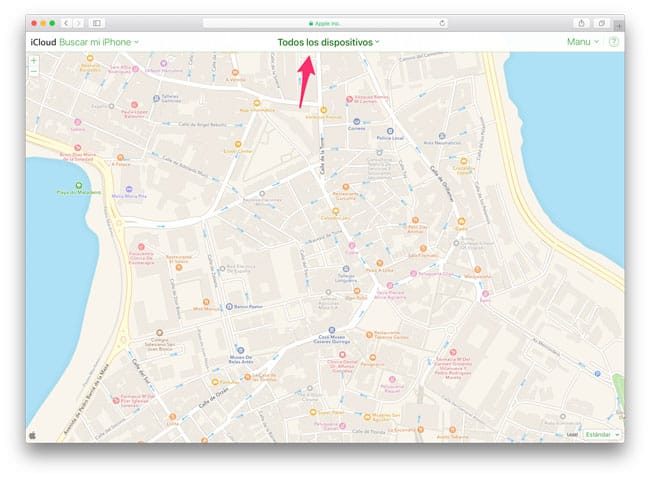
4.- Click on Delete to start the restoration of the device (it will not begin until the device is connected to the Internet).
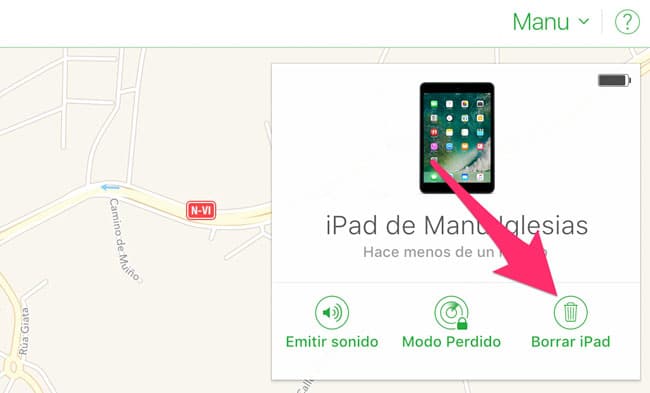
Once the device has been completely erased, the activation process will start again, and at that moment you will be able, as in the case of iTunes, to choose to activate it as a new device or use the iCloud backup to restore it.
Delete the device from DFU or recovery mode:
The last option is reserved for all devices that have never been synchronized with iTunes and that do not have an iCloud account associated with Find My iPhone activated. If you are in this situation, the first thing you should do is connect the device to a computer with iTunes and put it in DFU or recovery mode.
Here are the instructions to do it:
1.- Connect the iPhone, iPad, or iPod Touch with the USB cable to a computer with iTunes installed.
2.- With the device connected to the computer, force the restart:
On iPhone 6s or earlier, iPad and iPod Touch: press and hold the home and wake/sleep buttons until the recovery mode screen appears (like the one in the image below).
On iPhone 7 or 7 Plus: Press and hold the activation/sleep buttons and the volume down button until the recovery mode screen appears.
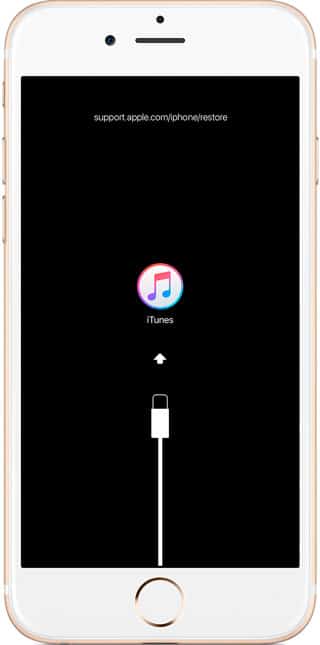
3.- When the computer detects the device in recovery mode it will show you a window, and you must click on the Restore option.
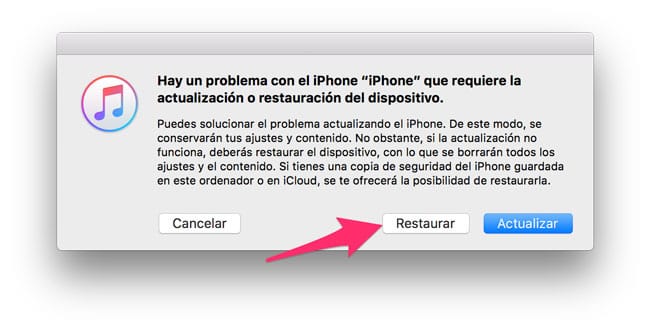
At this point, iTunes will start downloading the operating system installation package for the device. The download time varies depending on the speed of the Internet connection and other factors. In case the download takes more than 15 minutes, the device will exit recovery mode, and you will have to repeat steps 2 and 3 when the download is finished (something quite common).
Once the restoration is finished, you will have to activate the device as new and configure everything manually, since in this case, you will not have any previous backup of the device.
Helpful Resources:
1. Anilinkz And Its Top 20 Best Alternatives to Watch Anime For Free Online – Anilinks, Best Anime Streaming Sites, Anime Sites, Best Anime WebSites, Watch Anime Online
2. Animefreak And Its Top 10 Best Alternatives to Watch Free HD Animes Online – Animefreaks, Anime Freak TV, AnimeFreak.TV
3. Masterani And Its Top 10 Best Alternatives to Watch Free HD Animes Online Free – tv shows online, Movies online, masterani.me, reddit, redux, kodi Krypton Addon
4. Nasza Klasa | Popular Polish Community Service.
5. What is ZingBox? Definition, Features, Functions and More
6. Write For Us – Technology News and Trends
7. What is LMGTFY Let Me Google That for You? – Definition and Uses
8. How to Program an RCA Remote Control? | Universal Remote
9. How To Activate A Disabled iPhone/iPad After Using Wrong Passcode
10. 7 Best Screen Protector for Galaxy S8 in 2019
11. YouTube Repeat – How to Repeat Videos on YouTube?
12. 10 Best Alluc Alternatives – Watch FREE Movies & TV in 2020
Tech Trends
Related posts
Leave a Reply Cancel reply
Hot Topics
Categories
- Ads (5)
- Animes (25)
- Artificial Intelligence (AI) (35)
- Augmented Reality (AR) (10)
- Automotive (9)
- Bitcoin (16)
- Blockchain (24)
- Business (244)
- Business Intelligence (3)
- Cloud Computing (23)
- Computer (128)
- Concrete Technology (1)
- Cryptocurrency (10)
- Cybersecurity (42)
- Data Science (9)
- Database (4)
- DevOps (6)
- Digital Marketing (76)
- Digital Workplace (14)
- Ecommerce (1)
- Education (28)
- Electric Vehicle (EV) (1)
- Electronics & Hardware (17)
- Entertainment (42)
- Fabrication (3)
- FAQ's (1)
- Finance & Marketing (47)
- Gadgets (35)
- Games (8)
- Gear (29)
- HTTPS (1)
- Industry (46)
- Information Technology (90)
- Internet (413)
- Internet of Things (IoT) (41)
- Job (25)
- Machine Learning (6)
- Marketing (92)
- Mobile Apps (21)
- Movies (11)
- Natural Language Processing (6)
- News & Trends (109)
- Programming (4)
- Science & Technology (235)
- Security (81)
- SEO (56)
- Services (36)
- Social Media (73)
- Software (99)
- Sports (1)
- Technology (306)
- Telecom (6)
- TikTok (5)
- Tours & Travels (9)
- Uncategorized (11)
- Virtual Reality (VR) (7)
- VoIP (4)
- Web Technology (42)
- Workforce (17)
- Workspace (6)


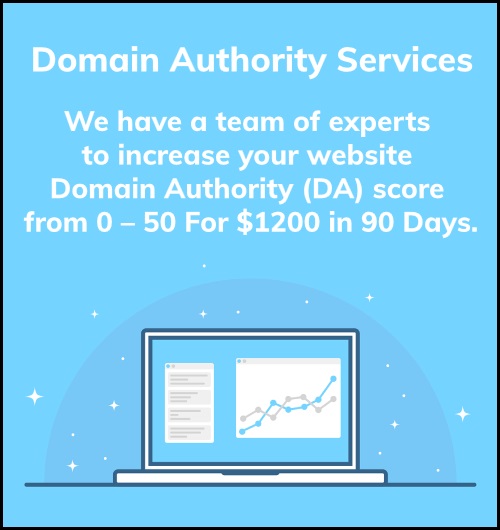
Stay connected